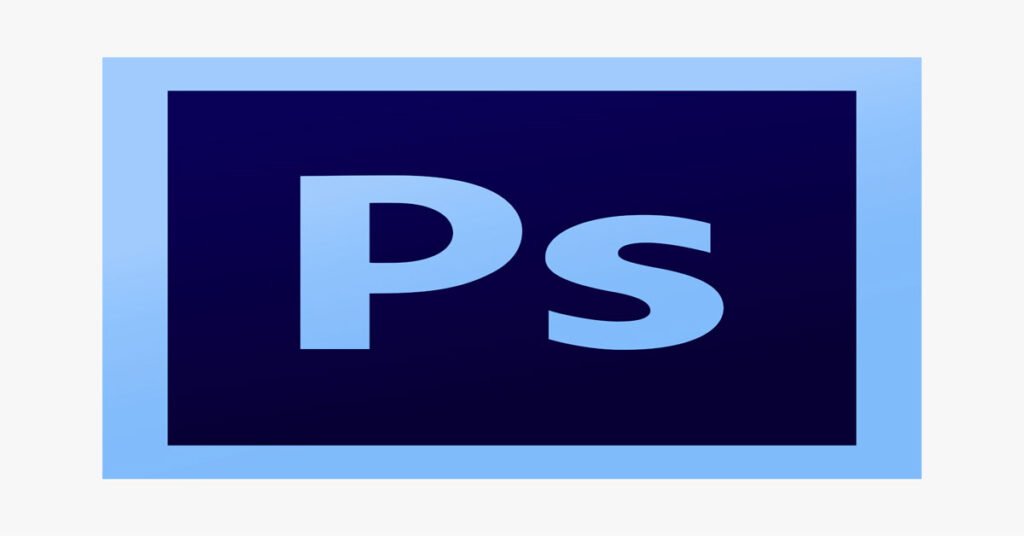Are you tired of using the same old default fonts in Photoshop for your creative projects? Do you want to add a unique touch to your designs by using custom fonts? Well, you’re in luck! In this article, we’ll walk you through the step-by-step process of installing and downloading free fonts in Photoshop, allowing you to elevate your design game and make your projects stand out.
Table of Contents
- Introduction
- Why Custom Fonts Matter
- Finding Reliable Sources for Free Fonts
- Downloading Free Fonts
- Installing Fonts on Windows
- Installing Fonts on macOS
- Installing Fonts in Photoshop
- Choosing the Right Font for Your Design
- Avoiding Font Overload
- Tips for Pairing Fonts Effectively
- Creating a Font Collection
- Optimizing Fonts for Web Projects
- Troubleshooting Font Issues
- Staying Updated with Font Trends
- Conclusion
1. Introduction
Typography plays a crucial role in design, and using the right fonts can significantly impact the visual appeal of your creations. While Photoshop comes with a variety of pre-installed fonts, the ability to install and use free fonts opens up endless possibilities for your projects.
2. Why Custom Fonts Matter
Custom fonts add personality and uniqueness to your designs. They can evoke specific emotions, match the tone of your content, and reinforce your branding. Using a custom font can make your design more memorable and help it stand out in a sea of generic fonts.
3. Finding Reliable Sources for Free Fonts
The internet is a treasure trove of free fonts, but it’s important to source them from reputable websites to avoid malware and poor-quality fonts. Websites like Google Fonts, DaFont, and Font Squirrel offer a wide range of high-quality free fonts for download.
4. Downloading Free Fonts
Downloading fonts is a straightforward process. Simply browse the font library on your chosen website, select the font you like, and click the download button. Fonts are usually downloaded in a compressed format (ZIP or RAR).
5. Installing Fonts on Windows
- Locate the downloaded font file.
- Right-click on the file and select “Extract All.”
- Open the extracted folder, select all the font files, right-click, and choose “Install.”
6. Installing Fonts on macOS
- Locate the downloaded font file.
- Double-click the file to unzip it.
- Open the font file.
- Click “Install Font.”
7. Installing Fonts in Photoshop
- Ensure Photoshop is closed.
- Install the font on your operating system.
- Open Photoshop.
- The font will now be available in Photoshop’s font dropdown.
8. Choosing the Right Font for Your Design
Consider the mood and message of your design. Fonts have personalities some are playful, while others are formal. Choose a font that aligns with your design’s intent.
9. Avoiding Font Overload
Using too many fonts can make your design look cluttered and unprofessional. Stick to a maximum of three fonts: one for headings, one for subheadings, and one for body text.
10. Tips for Pairing Fonts Effectively
Pair a decorative font with a simple one, or mix a serif and a sans-serif font. The contrast adds visual interest while maintaining readability.
11. Creating a Font Collection
As you download fonts, organize them into collections based on style, project type, or mood. This makes it easier to find the perfect font for future projects.
12. Optimizing Fonts for Web Projects
When using fonts for websites, consider load times. Use web-safe fonts or consider font hosting services to ensure your website loads quickly and displays fonts correctly.
13. Troubleshooting Font Issues
If a font doesn’t display correctly, ensure it’s installed on your system. Clear font caches if needed, and restart your design software.
14. Staying Updated with Font Trends
Font trends change over time. Stay current by exploring new font releases and experimenting with the latest typographic styles.
- Follow Design Blogs and Websites: There are numerous design blogs and websites dedicated to typography and design trends. Subscribe to these platforms to receive regular updates on the latest font releases, popular typefaces, and innovative typographic designs.
- Engage with Typography Communities: Join online forums, social media groups, and communities focused on design and typography. These platforms often share insights, discussions, and examples of trending fonts, helping you stay in the loop.
- Experiment and Play: Don’t be afraid to experiment with new fonts and styles in your projects. Playing around with different typefaces can help you discover emerging trends firsthand and find creative ways to incorporate them into your designs.
- Analyze Branding and Advertising: Pay attention to branding and advertising campaigns by major companies. They often use cutting-edge typography to appeal to their target audience. Analyzing their choices can give you insights into the fonts that are currently in vogue.
- Study Other Designers: Follow and study the work of renowned designers in the industry. Their portfolios often reflect the latest design trends, including typography. Analyzing their projects can provide inspiration and help you identify the fonts they use.
- Experiment with Variable Fonts: Variable fonts are an innovative technology that allows for multiple font styles within a single font file. They offer flexibility and creative possibilities that can align with current design trends.
- Take Online Courses: Many online platforms offer courses on typography and design. These courses often include sections on current font trends and how to incorporate them into your work.
15. Conclusion
Installing and downloading free fonts in Photoshop is a straightforward process that can transform your design projects. By carefully choosing fonts that align with your creative vision, you can create visually appealing and impactful designs that capture your audience’s attention.